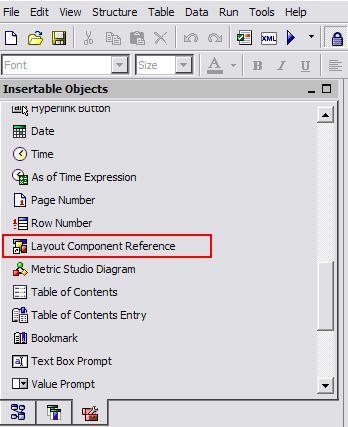A Tool to Standardize The Look and Feel of Your Reports
In last month’s Tips and Tricks we discussed how to standardize a “skin” in each of your different Cognos 8 environments. This allowed all users to receive the same look and feel when interacting with Cognos Connection. We’re going to take it one step further and discuss the benefits of using a built-in tool called the Layout Component Reference to accomplish this at the individual report level.
Having reports with a common look and feel promotes user adoption as well as trust in the tools they are using. Have you ever noticed that some of your reports looks similar to others but may have some slight formatting variations? Text justified to the left instead of center? Font size or style not quite matching? Table formatting inconsistent? As is often the case with multiple report developers, over long periods of time you may find that your old reports are starting to look significantly different than your new ones.
Many developers use some sort of customized template to begin report development. While that is a great idea and a general best practice, templates may be too generic for every type of report, not to mention a big undertaking to maintain. Imagine having a collection of 50, 100 or even 300 reports made with a common template; Your legal team informs you that the disclaimer in your report footers require an immediate change. How would you go about accomplishing that in a time and cost efficient manner? The short answer is that you can’t!
A layout component reference is a widely underutilized item available in the tools menu. It allows one to create reusable objects within reports then store and maintain these objects all in one convenient location. Changes made to layout components are reflected in every report that refers to them. All of a sudden, changing the disclaimer in the footer for your 300+ reports went from a multi-resource, multi-day error prone low-level development nuisance to a 5 minute quick fix.
Customizing a layout reference is also easy and intuitive. A report developer can choose whether they want their objects to update automatically upon detected changes, or simply ignore future changes altogether. A developer is also able to nest objects, allowing them to create large multi-component objects with complex formatting. Child objects can be individually modified, especially useful in headers where a title may need to be changed per report.
While there is some cost (time) associated to converting all of your old reports to make use of this feature, the future benefit will outweigh the investment in the near term especially as the number of reports continues to grow. When time permits, schedule a time to convert your older reports. Next time you need to make broad changes you’ll be thankful you did.
Below is a screenshot of the Insertable Objects Pane where the Layout Component Reference can be found.