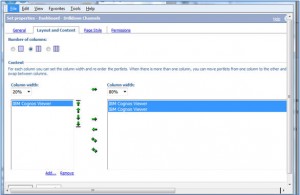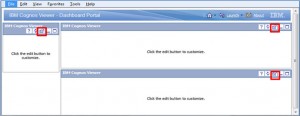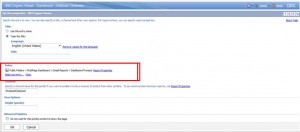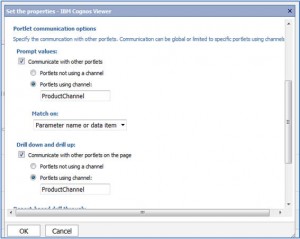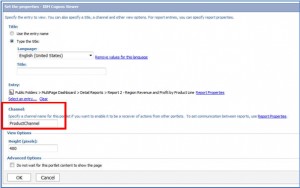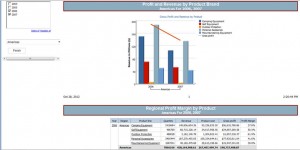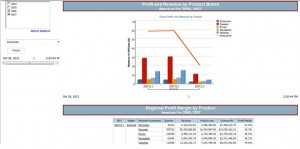Dynamic Dashboards: Filtering and Drill-Down within IBM Cognos Portlets
A request we often get is to build more dynamic dashboards and reports. This can be accomplished by a combination of Report Studio prompt reports, portlets, drill-up/drill-down and filtering. The key to this interactivity is communication between IBM Cognos portlets and channels. Utilizing channels allows us to create dynamic filtering and drilling capability. This article will explain the basics of using portlets and channels and provide a sample of how to create a dynamic dashboard.
Note: The drill-up and drill-down between portlets only works with multidimensional data source viewer portlets on the same page.
Enabling Communication of Portlets Using Channel Names
If you want to set up communication between specific portlets within a page you will need to set up a channel name. Only the portlets that share the same channel name can interact with each other.
Note: Channel names can contain only letters, numbers, and underscore (_) characters, and can not contain any spaces. For example: Cognos, CognosPortlets,Cognos_Portlets.
Enable Sharing of Drill-Up and Drill-Down Actions
You can enable sharing of drill-up and drill-down actions between reports that are based on a dimensionally modeled data source. A drill action on an item in one report causes the same action in an associated report if the report is on the same page and contains the same data item.
This functionality is not supported for dashboards with multiple tabs. However, a single page with drill-up and drill-down actions enabled can be embedded into a dashboard as one of the tabs.
How to Create a Dashboard Portal
Goal: Create a single Cognos dashboard portal page with three Cognos portlets (three different Report Studio reports, one for each portlet), all communicating with each other in a dynamic fashion.
To accomplish this goal, we’ll need to create the following assets:
Cognos Report Studio Prompt Report – Create a prompt report in order to allow communication and filtering of reports between the Cognos portlets. This report will need an action button for Finish. This prompt report will display in one Cognos Viewer portlet.
Cognos Report Studio Chart Report – Add detail filters using the exact same prompt names as in the prompt report. The report will be assigned to one Cognos Viewer portlet.
Cognos Studio Detail Report – Add detail filters using the exact same prompt names as in the prompt report. The report will be assigned to one Cognos Viewer portlet.
Cognos Portal Page – Configure the page for two columns at 20% and 80%. In the second column (80%) you will have two IBM Cognos Viewers assigned (see screenshot below).
The first column will display the Cognos prompt report.
The second column will display the chart report, as well as the detail report
Step-by-Step Instructions:
Step 1: Assign reports to the Cognos portlets.
With our portal page created we need to select the reports that we want displayed in each of the three portlets. Select the Edit icon (highlighted in red below) on each of the Cognos Viewer portlets.
Step 2: Select the report for each Cognos portlet.
Click Entry (highlighted in red below) to choose the appropriate report. In our example, we will set the prompt report to be in the left-most portlet. We will select the chart report for the upper right portlet and our detail report as the lower right portlet.
Step 3: Setting the report properties.
Report settings need to be assigned to all three Cognos reports (prompt, chart and detail) in the Cognos portlet settings.
Let’s first assign our setting for the Cognos portlet containing the prompt report. Under Portlet Communication Options set the following (as shown below):
Prompt values:
Check the box next to Communicate with other portlets.
Select the radio button Portlets using channel:
Type in ProductChannel
Drill down and drill up:
Check the box next to Communicate with other portlets on this page.
Select the radio button next to Portlets using channel:
Type in ProductChannel.
Next, let’s assign our setting for the Cognos portlets containing the chart and detail report.
Enter ProductChannel as the Channel (as shown below).
Now the chart and the detail report can communicate with each other for drill-up and drill-down capability and dynamic filtering.
Note: The prompt report does not need the channel name as it will not be a recipient of any data from the other portlets.
Results:
The chart and detail reports are communicating with the prompt report via the channel named ProductChannel.
If you click on 2007 and then click on Personal Accessories, you will see quarters listed under 2007 and products under Personal Accessory (displayed in each portlet).