A Comprehensive Guide to Cognos Insight for Existing Cognos BI Customers: Part 1
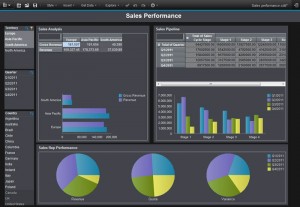 So you’ve likely heard about Cognos Insight, the new and exciting self-service, desktop dashboarding and analysis solution that has been making waves since its release in Q1 2012. This incredibly intuitive and easy-to-use tool enables rapid arrival at answers and simple what-if analysis by allowing users to drag-and-drop their way to a personal TM1 OLAP cube on their desktop. There are two versions of Cognos Insight, one is standalone that is intended for customers without an existing installation of IBM Cognos 10 BI, and the other is an add-on module for IBM Cognos 10 BI which provides a means for provisioning the desktop tool to your users via Cognos Connection. There has been a bit of confusion around the latter of those two, and the purpose of this guide is to clear the air on Cognos Insight for existing Cognos 10 customers.
So you’ve likely heard about Cognos Insight, the new and exciting self-service, desktop dashboarding and analysis solution that has been making waves since its release in Q1 2012. This incredibly intuitive and easy-to-use tool enables rapid arrival at answers and simple what-if analysis by allowing users to drag-and-drop their way to a personal TM1 OLAP cube on their desktop. There are two versions of Cognos Insight, one is standalone that is intended for customers without an existing installation of IBM Cognos 10 BI, and the other is an add-on module for IBM Cognos 10 BI which provides a means for provisioning the desktop tool to your users via Cognos Connection. There has been a bit of confusion around the latter of those two, and the purpose of this guide is to clear the air on Cognos Insight for existing Cognos 10 customers.
While the standalone version of Cognos Insight is impressive in its own right, we feel that many of the notable advantages of Cognos Insight over its peers in this category stand to be recognized by existing Cognos 10 customers. IBM has done with Cognos Insight, what its competitors have failed to do thus far: Provide user-driven, desktop analysis and visualization at the pace of business without sacrificing your enterprise BI strategy and settling for a compartmentalized or fragmented solution. Cognos Insight for Cognos 10 does that in the following ways:
- In addition to external spreadsheets, Cognos Insight provides you the ability to source data from any of your existing centralized Cognos 10 reports. If you are using Cognos Metadata to promote your enterprise Master Data Management (MDM) or data governance initiatives, take comfort in knowing that centralized business logic and terminology can easily be reflected in anything produced within Cognos Insight.
- The capability to publish analyses back to the Cognos Connection portal for sharing with other Cognos Insight users. Users can even push the contents of their Cognos Insight cubes to an enterprise TM1 server (if available) which would then allow for sharing of this data across all of the IBM Cognos Studios. This means of collaboration breaks down departmental walls and provides visibility into use cases for both business users and IT alike.
The kicker: You are already licensed to use Cognos Insight. Any Cognos 10 users who are at the Advanced Business Author tier or higher are cleared to use Cognos Insight.
Prerequisites for Cognos Insight for Cognos 10
The following are the only perquisites for installing and using Cognos Insight for IBM Cognos 10:
- You must be running IBM Cognos 10.1.1 BI or Higher (See Cognos Insight 10.1.1 Software Environments)
-
Users must be in one of the following IBM Cognos BI license tiers to use Cognos Insight:
- IBM Cognos Business Intelligence Advanced Business Author
- IBM Cognos Business Intelligence Professional Author
- IBM Cognos Business Intelligence Business Professional
- IBM Cognos Business Intelligence Administrator
- IBM Cognos Business Intelligence Advanced (Blended Role)
Installing Cognos Insight for Cognos 10
The version of Cognos Insight you need to install for proper integration into your existing Cognos 10.1.1 environment is called the IBM Cognos Connection Installer for Cognos Insight. Essentially this optional IBM Cognos 10.1.1 BI server module will add a friendly link to both the Welcome Page and Launch Menu which will allow licensed users to self-provision (i.e. download and install) Cognos Insight without requiring the involvement of IT or corporate helpdesk services.
1. Go to IBM Passport Advantage and search for one of the following part numbers. For Windows, if you are running the 32-bit version of IBM Cognos 10.1.1 you should select the 32-bit part number, or if 64-bit then that respective part number. See Downloading IBM Cognos Business Intelligence 10.1.1 for more detailed instructions.
| Description | Part # |
| IBM Cognos Connection Installer for Cognos Insight 64-bit 10.1.1 AIX | CI7RNML |
| IBM Cognos Connection Installer for Cognos Insight 64-bit 10.1.1 HP-UX Itanium | CI7RPML |
| IBM Cognos Connection Installer for Cognos Insight 64-bit 10.1.1 HP-UX PA-RISC | CI7RQML |
| IBM Cognos Connection Installer for Cognos Insight 64-bit 10.1.1 Linux on System p | CI7RRML |
| IBM Cognos Connection Installer for Cognos Insight 64-bit 10.1.1 Linux on System z | CI7RSML |
| IBM Cognos Connection Installer for Cognos Insight 64-bit 10.1.1 Linux x86 | CI7RTML |
| IBM Cognos Connection Installer for Cognos Insight 64-bit 10.1.1 Oracle Solaris | CI7RUML |
| IBM Cognos Connection Installer for Cognos Insight 32-bit 10.1.1 Windows | CI7RVML |
| IBM Cognos Connection Installer for Cognos Insight 64-bit 10.1.1 Windows | CI7RWML |
2. Stop all IBM Cognos 10.1.1 BI Services in your environment.
3. Extract and run the installation package on your existing Cognos 10.1.1 BI server(s) following the standard process. If you have a distributed installation of IBM Cognos 10.1.1, make sure you install only the Cognos Insight BI Integration subcomponent with your IBM Cognos BI Application Servers, and only the Cognos Insight BI Integration Gateway sub-component with your IBM Cognos BI Gateway Servers.
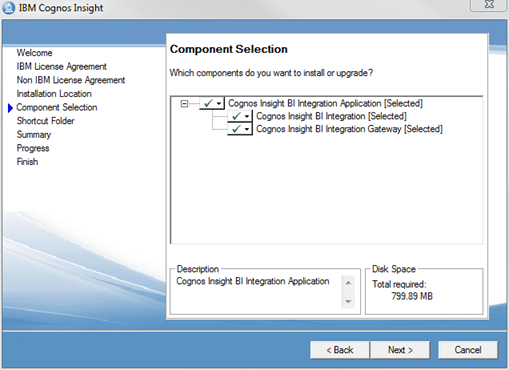
4. Start all IBM Cognos 10.1.1 BI Services in your environment and launch Cognos Connection.
Configuring the Cognos Insight Capability
Once you have installed Cognos Insight and launched Cognos Connection you will want to configure security for this capability to control which users in your environment will be able to self-provision Cognos Insight. In practice we have encountered only one major hiccup in this process and we at the Ironside Group have come up with a simple workaround that permits our customers to deploy Cognos Insight as intended and advertised (we’ve heard there is an official fix from IBM to be included in the next major Cognos BI update, so the following should only be temporary until you can upgrade to that release).
To give some background on the issue, when IBM Cognos 10.1.1 was released in September 2011, it included integration points for Cognos Insight (which was still over 6 months away from its own release date) that provisioned the tool for any user with the Executive Dashboard (Business Insight) capability (the Cognos Insight documentation even clearly states this) which equates to the Enhanced Consumer license tier. When Cognos Insight was released in March 2012 it was announced that this feature would be available to Advanced Business Authors or higher, but as previously mentioned, the Cognos BI integration points would not properly align to this apparent change in licensing. If you simply install Cognos Insight in your Cognos 10.1.1 environment, out of the box you will be allowing access to the tool to users who are not technically licensed for use.
To avoid this situation and allow for proper governance over this new feature, we are recommending the following simple workaround which will need to be completed on any IBM Cognos BI Application Tier Server in your environment.
1. Log into Cognos Connection as a Consumer or Enhanced Consumer level user to observe the issue. You should see the new Cognos Insight link on both the Welcome Page and the Launch Menu for these users
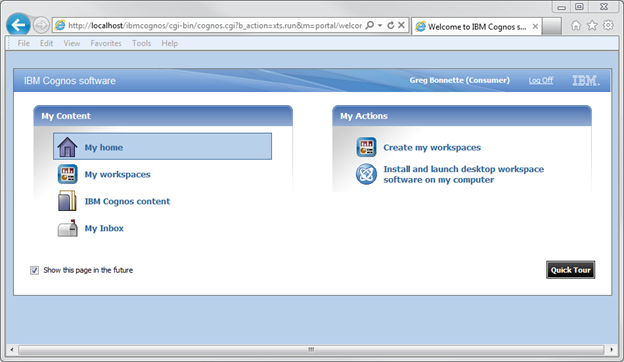
2. On your Cognos Server, use a text editor to open <Cognos Install Root>templatespslogicsheetsportal.xsl and find and edit the following text.
From:
<!-- This var is set for Cognos Insight access --> <out:variable name="userCanUseCI" select="$hasCICapability and ((($userCanUseRS or $userCanUseFullRS) and $rsBIAProfile) or $userCanUseDashboardViewer)"/>
To:
<!-- This var is set for Cognos Insight access --> <!-- <out:variable name="userCanUseCI" select="$hasCICapability and ((($userCanUseRS or $userCanUseFullRS) and $rsBIAProfile) or $userCanUseDashboardViewer)"/> --> <out:variable name="userCanUseCI" select="($userCanUseRS or $userCanUseFullRS) and $rsBIAProfile"/>
This will essentially change the provisioning of Cognos Insight from the Enhanced Consumer role to the Advanced Business Author Roles. Users will need to be a member of the Express Authors predefined role (equivalent to Business Insight Advanced) or higher. Examples of some other provisioned predefined roles would be Authors, Report Administrators, or System Administrators.
3. In testing we also found that this change would not remove the Cognos Insight link from the welcome page based on a user’s granted capabilities, so we are suggesting our customers permanently remove the welcome page link for all users and simply instruct them to access the tool from the Launch Menu. Most users disable the welcome page after a brief period of using Cognos Connection, so this should not pose a major issue for the majority of customers.
To do so, using a text editor, open <Cognos Install Root>templatespsportalwelcomewelcome.xml and find and edit the following text.
From:
<tool name="CognosInsight" type="cognos" group="app"/>
To:
<!-- <tool name="CognosInsight" type="cognos" group="app"/> -->
4. Restart IBM Cognos.
5. Log in as both a Consumer and an Advanced Business Author to confirm that Cognos Insight is being correctly provisioned.
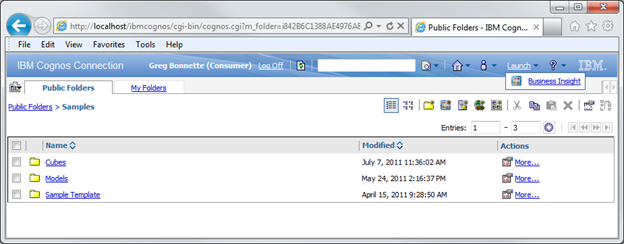
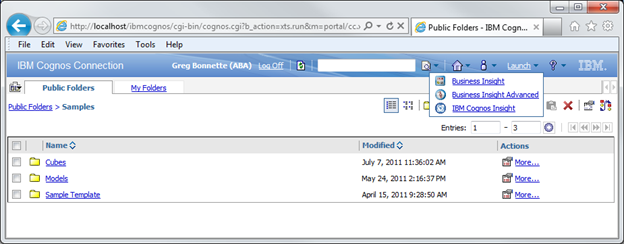
Whats Next
In the second installment of this guide we’ll demonstrate using Cognos BI as a data source for Cognos Insight as well as publishing Cognos Insight analyses back to Cognos Connection and your TM1 Enterprise Server.


