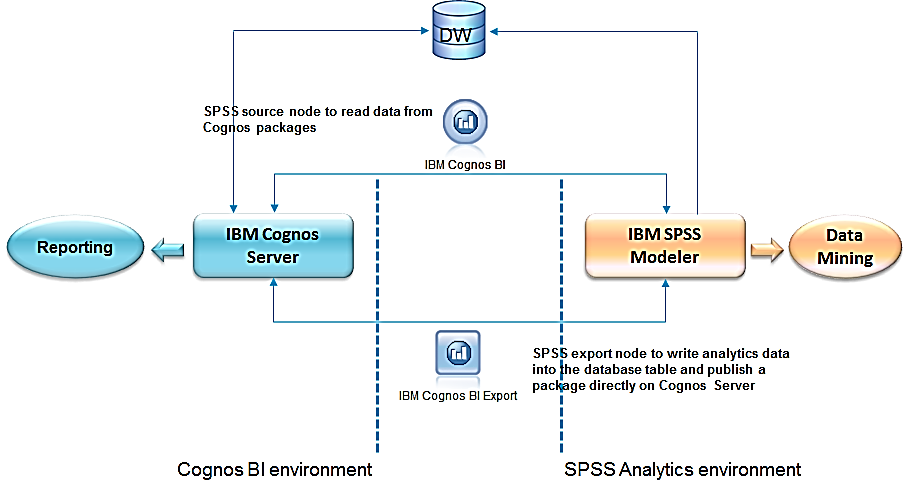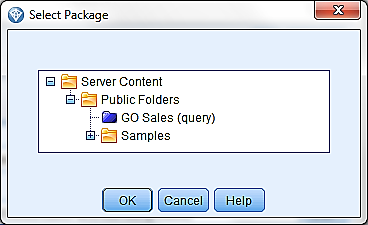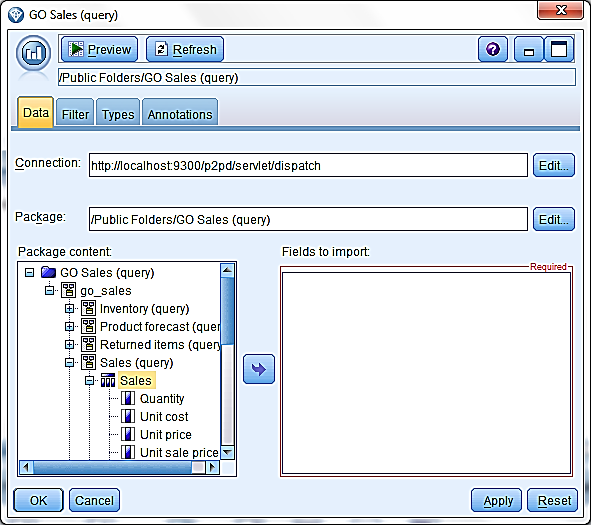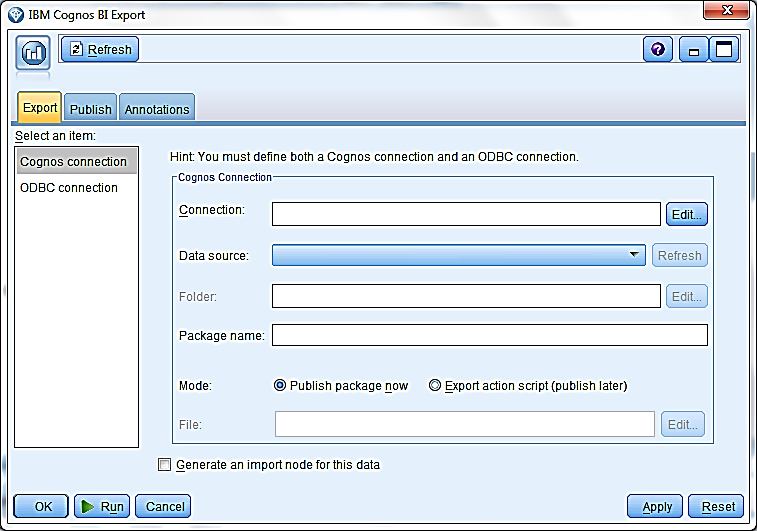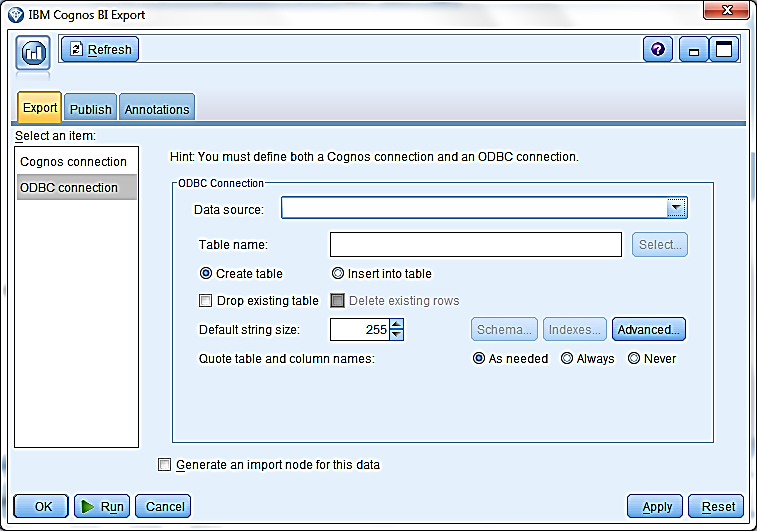On February 11th, Ironside hosted a webinar on Association Rules for Data Mining: Beyond Market Basket Analysis. Pamela Askar, Data Scientist at Ironside, presented on how to conduct association rules for data mining using SPSS Modeler. Read more
Tag Archive for: Spss modeler
Earlier this year, we published a newsletter article scratching the surface of the Text Analytics Premium add-on for IBM SPSS Modeler. It introduced the fundamentals of text analytics and the idea of extracting information from unstructured text data. In this follow-up article, we will dive more deeply into some of the more advanced topics to fully leverage the add-on’s functionalities. Read more
Due to the rapid pace of today’s business world, new strategies, products, projects, and tools are being introduced on a constant basis. This means that the speed of business often does not match the speed at which IT departments, which tend to have to follow rigorous testing and governance policies, can provide ways to measure the success of the given implementation. With tools like social media and Google at our fingertips to provide constant and immediate information at our every whim, the ability to get answers to business questions with the same deftness as we can in our personal lives becomes expected by BI end users. That’s why accounting for self-service options is essential. Read more
In mid-June, Ironside successfully launched the first course in our line of IBM SPSS course offerings: IBM SPSS Modeler Fundamentals. This launch is a key moment that marks the beginning of a new educational journey for the Ironside training division. The new course set us off on a running start, and we intend to keep the momentum going in the coming months.
We are happy to announce that two more SPSS course offerings, IBM SPSS Modeler Advanced and Introduction to IBM SPSS Statistics, are currently in development and will be launching at the end of this summer. These courses build upon the foundation of our first SPSS course and also branch out our practice to cover more SPSS product lines.
IBM SPSS Modeler Advanced gives you the opportunity to experience the finer subtleties of Modeler’s data preparation functionality. The course explores the many options Modeler gives you for bringing in data from different sources and turning that data into a powerful asset that will generate the most robust predictive models possible. The Ironside instructors teaching this course have many years of professional experience to draw upon, allowing them to give practical, applicable examples of how Modeler can help you define, clean, and restructure your data. This course will give you all the tools and knowledge necessary to manage your data effectively and get the kind of meaningful results that will drive your organization forward.
Introduction to IBM SPSS Statistics gives you access to another powerful product in the SPSS suite. In this course, you will get a comprehensive overview of the capabilities of Statistics and learn to control them to produce actionable results. Under the practiced guidance of our instructors, you will navigate the Statistics program, bring in and explore data files, consolidate data, and work closely with variables to understand the flow of activities within Statistics and find that analysis methods that best address your business questions.
The first SPSS Modeler Advanced course will run from August 14th to August 15th in Lexington, MA and the first Introduction to Statistics course will run from September 9th to September 10th, also in Lexington, MA. Additionally, we will be offering the Introduction to Data Mining and SPSS Modeler course again from September 11th to September 12th at the Lexington training site.
We are incredibly excited to be bringing you these new SPSS course offerings, and hope to see you at one of the upcoming training sessions!
The Ironside Group is happy to announce that the first of our IBM SPSS training course offerings will be released on June 17th. This course will explore the basics of one of the IBM SPSS Predictive Analytics Solution’s most integral components: IBM SPSS Modeler. We are very excited about this product and the ways in which it can add value to your information infrastructure, and look forward to starting you down the road to understanding its predictive capabilities. Read more
What is Netezza?
Netezza is a dedicated data warehouse appliance that uses a proprietary architecture called Asymmetric Massively Parallel Processing (AMPP) that combines open blade-based servers and disk storage with a proprietary data filtering process using field-programmable gate arrays (FPGAs). Netezza integrates a database, server, and storage, which are all interconnected by a powerful network fabric into a single, easy to manage system that requires minimal set-up and ongoing administration, leading to shorter deployment cycles and faster time to value for business analytics. Read more
One of the features of IBM SPSS Modeler 14.1 is that it can now directly integrate with your IBM Cognos BI environment to leverage the power of predictive analytics. If you are new to IBM SPSS then feel free to reference our previous newsletter article showcasing all the components of IBM SPSS. This month’s tech tip will detail how IBM SPS Modeler integration is accomplished.
Before we get started with the tech tip, let’s review SPSS Modeler architecture from a high level.
1. Use an IBM Cognos BI source node to read data directly from a Cognos 8/10 Framework Manager package. This allows analysts to dive into the data mining process using friendly IBM Cognos package items rather than use underlying database tables that they may or may not be intimately familiar with.
2. Once the data mining process is completed, export the results back to a database table and create a Framework Manager package to be published on the IBM Cognos server for additional analysis and reporting.
Importing from Cognos Packages
1. Launch IBM SPSS Modeler and create a new stream.
2. From the Sources node tab, drag and drop the IBM Cognos BI node into the stream. Right click on the node and choose Edit.
3. Click on Edit within the Connection box to enter the Cognos connection information. Click OK to establish the connection.
4. Enter the following:
- Cognos server URL: Enter the dispatcher URL.
- Mode: Choose Set Credentials to log in with Cognos username and password. Choose Use Anonymous Connection to log in as anonymous user (only if anonymous login is enabled on the Cognos side).
- Namespace: Enter the namespace used to authenticate the Cognos user.
- User name/Password: Cognos log in credential.
5. Click on Edit within the Package box to select a Cognos package.
6. Once a package is chosen, the content will show on the left hand side of the dialog. Choose one or multiple items to bring them to the right side. All chosen items will be imported as columns to SPSS.
Exporting Cognos Packages
1. From the Export node tab, drag and drop the IBM Cognos BI Export node into the stream.
2. Right click on the node and choose Edit.
3. Click on Edit within the Connection box to enter the Cognos connection information. This is similar to what you have entered in the Cognos BI source node.
4. Once the connection is established, click on the Refresh button next to the Data Source to choose a data source where the information will be written.
5. Click on Edit next to the Folder box to choose a location where the package will be stored.
6. Enter a package name and choose to publish it now or create an action script to publish it later.
7. On the left side, choose ODBC connection to enter the ODBC connection info to the database.
8. Click on the drop down arrow next to the data source box to select or create the database connection. This connection must point to the same data source that you selected in the Cognos connection tab. If the connection has not already been created, the user needs to create it in ODBC Data Source Administrator on the Windows machine. If you are connecting through an SPSS server, the data connection needs to be created on the SPSS server.
9. Enter the table name and select how you would like the information to be added to the table. Edit additional information as needed.
10. Click Run to publish the package in Cognos server.
For any additional questions regarding SPSS Modeler and its implementation, please Contact Us.