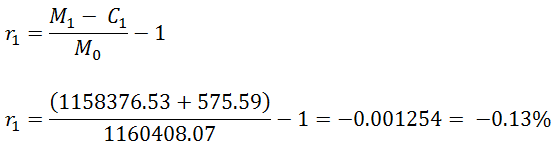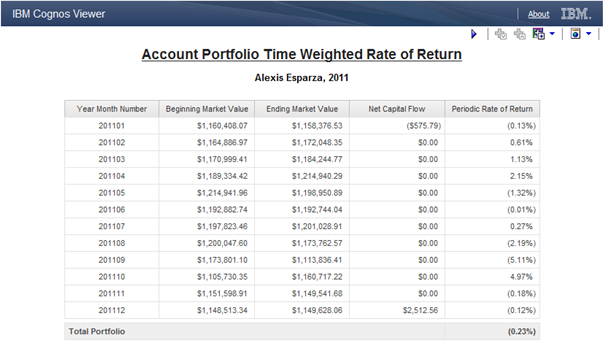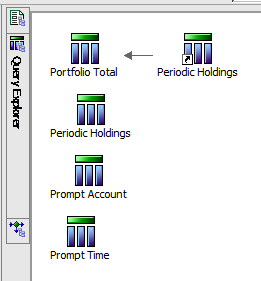Tag Archive for: Report Studio
https://www.ironsidegroup.com/wp-content/uploads/2013/05/Lavender-Field-Resized.jpg
350
750
Geoff Speare
https://www.ironsidegroup.com/wp-content/uploads/2018/03/logo-with-words.png
Geoff Speare2013-05-07 09:34:522019-01-22 11:46:37Ironside Tech Tip: Using CSS Classes to Manage Report Formatting
0
0
De Hsieh
https://www.ironsidegroup.com/wp-content/uploads/2018/03/logo-with-words.png
De Hsieh2013-04-02 11:05:072019-01-22 13:29:11Best Practices in Getting Started with a Pixel Perfect IBM Cognos Active Report
0
0
Ironside Group
https://www.ironsidegroup.com/wp-content/uploads/2018/03/logo-with-words.png
Ironside Group2013-03-05 11:12:122019-01-22 11:48:20Ironside Tech Tip: Formatting Based on Report Output
https://www.ironsidegroup.com/wp-content/uploads/2013/02/Writing-In-Notebook-Resized.jpg
350
750
Ironside Group
https://www.ironsidegroup.com/wp-content/uploads/2018/03/logo-with-words.png
Ironside Group2013-02-05 13:28:372019-01-22 11:48:30Ironside Tech Tip: Unlocking the Secret to Concise List Reports
0
0
Ironside Group
https://www.ironsidegroup.com/wp-content/uploads/2018/03/logo-with-words.png
Ironside Group2013-01-01 12:00:332019-01-22 13:45:12Calculating the Time-Weighted Rate of Return in a Cognos Report
0
0
Ursula Woodruff-Harris
https://www.ironsidegroup.com/wp-content/uploads/2018/03/logo-with-words.png
Ursula Woodruff-Harris2012-12-04 12:29:572020-09-30 15:58:34Highlighting Every Other Row in a Report Using IBM Cognos Workspace Advanced with a Twist
0
0
Ironside Group
https://www.ironsidegroup.com/wp-content/uploads/2018/03/logo-with-words.png
Ironside Group2012-11-06 12:49:172019-01-22 13:46:08Dynamic Dashboards: Filtering and Drill-Down within IBM Cognos Portlets
https://www.ironsidegroup.com/wp-content/uploads/2018/03/logo-with-words.png
0
0
Ironside Group
https://www.ironsidegroup.com/wp-content/uploads/2018/03/logo-with-words.png
Ironside Group2011-12-09 15:03:502019-01-22 13:49:06Create an Active Report with a Data Deck
https://www.ironsidegroup.com/wp-content/uploads/2018/03/logo-with-words.png
0
0
Susan Ma
https://www.ironsidegroup.com/wp-content/uploads/2018/03/logo-with-words.png
Susan Ma2010-12-14 22:01:362019-01-22 13:58:36IBM Cognos 8 Advanced Reporting – Hidden Prompts
https://www.ironsidegroup.com/wp-content/uploads/2018/03/logo-with-words.png
0
0
Ironside Group
https://www.ironsidegroup.com/wp-content/uploads/2018/03/logo-with-words.png
Ironside Group2010-11-09 22:50:482019-01-22 13:59:04IBM Cognos 8 Report Studio Training – Feb 14-18, 2011

 In the investment management or financial services accounting world, one of the most common calculations you encounter in is the time-weighted rate of return (TWROR). The time-weighted rate of return (sometimes called the geometric mean return) is a method of measuring historical performance of an asset or portfolio when external cash flows are present in the equation.
In the investment management or financial services accounting world, one of the most common calculations you encounter in is the time-weighted rate of return (TWROR). The time-weighted rate of return (sometimes called the geometric mean return) is a method of measuring historical performance of an asset or portfolio when external cash flows are present in the equation.
 is the time-weighted return for the portfolio
is the time-weighted return for the portfolio is the initial portfolio value
is the initial portfolio value is the portfolio value at the end of sub-period
is the portfolio value at the end of sub-period 
 is the net inflow which occurs in sub-period
is the net inflow which occurs in sub-period 
 is the number of sub-periods
is the number of sub-periods